A cookie is an amount of information that persists between a server-side and a client-side. A web browser stores this information at the time of browsing.
A cookie contains the information as a string generally in the form of a name-value pair separated by semi-colons.
It maintains the state of a user and remembers the user's information among all the web pages.
How Cookies Works?
- When a user sends a request to the server, then each of that request is treated as a new request sent by the different user.
- So, to recognize the old user, we need to add the cookie with the response from the server.
- browser at the client-side.
- Now, whenever a user sends a request to the server, the cookie is added with that request automatically. Due to the cookie, the server recognizes the users.
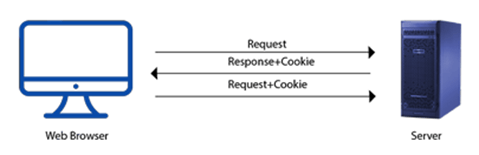
How to create a Cookie in JavaScript?
In JavaScript, we can create, read, update and delete a cookie by using document.cookie property.
The following syntax is used to create a cookie:
- document.cookie="name=value";
JavaScript Cookie Example
Example 1
Let's see an example to set and get a cookie.
- <!DOCTYPE html>
- <html>
- <head>
- </head>
- <body>
- <input type="button" value="setCookie" onclick="setCookie()">
- <input type="button" value="getCookie" onclick="getCookie()">
- <script>
- function setCookie()
- {
- document.cookie="username=Duke Martin";
- }
- function getCookie()
- {
- if(document.cookie.length!=0)
- {
- alert(document.cookie);
- }
- else
- {
- alert("Cookie not available");
- }
- }
- </script>
-
- </body>
- </html>
Example 2
Here, we display the cookie's name-value pair separately.
- <!DOCTYPE html>
- <html>
- <head>
- </head>
- <body>
- <input type="button" value="setCookie" onclick="setCookie()">
- <input type="button" value="getCookie" onclick="getCookie()">
- <script>
- function setCookie()
- {
- document.cookie="username=Duke Martin";
- }
- function getCookie()
- {
- if(document.cookie.length!=0)
- {
- var array=document.cookie.split("=");
- alert("Name="+array[0]+" "+"Value="+array[1]);
- }
- else
- {
- alert("Cookie not available");
- }
- }
- </script>
-
- </body>
- </html>
Example 3
In this example, we provide choices of color and pass the selected color value to the cookie. Now, cookie stores the last choice of a user in a browser. So, on reloading the web page, the user's last choice will be shown on the screen.
- <!DOCTYPE html>
- <html>
- <head>
- </head>
- <body>
- <select id="color" onchange="display()">
- <option value="Select Color">Select Color</option>
- <option value="yellow">Yellow</option>
- <option value="green">Green</option>
- <option value="red">Red</option>
- </select>
- <script type="text/javascript">
- function display()
- {
- var value = document.getElementById("color").value;
- if (value != "Select Color")
- {
- document.bgColor = value;
- document.cookie = "color=" + value;
- }
- }
- window.onload = function ()
- {
- if (document.cookie.length != 0)
- {
- var array = document.cookie.split("=");
- document.getElementById("color").value = array[1];
- document.bgColor = array[1];
- }
- }
-
-
- </script>
- </body>
- </html>
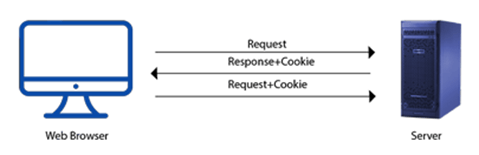
No comments:
Post a Comment